Use VLC as video cutting tool
Do you want to cut any clip from video and if you do not have any video editing software ?
Do not worry almost everyone have installed VLC media player on their systems. It is the super fast way to cut the video.
Now let us see how can we use VLC media player as video cutting tool.
- Open VLC player.
- From menu bar under View menu, activate Advanced Controls option.
- Now you can see Four buttons above media buttons.
- From Media menu, Click on Open File option.
- From the Open Media window opened, under File tab, Click Add button and select the video file from which you want to cut a clip.
- Once video file is selected, Now play the video.
- Click on the Record button from the point you want to start cutting the video.
Here actually we are not going to cut, but we are going to record a part of a video we want.
- Click on the Record button again to stop the recording.
- The clip will be automatically saved as an MP4 media file type in your Libraries/Videos folder.
Use VLC as video cutting tool
 Reviewed by Mobile Spec Hub
on
02:26:00
Rating:
Reviewed by Mobile Spec Hub
on
02:26:00
Rating:
 Reviewed by Mobile Spec Hub
on
02:26:00
Rating:
Reviewed by Mobile Spec Hub
on
02:26:00
Rating:
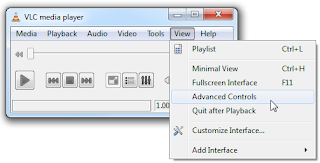




No comments: